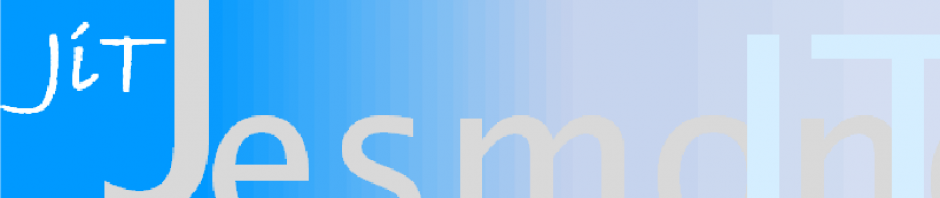A quick and simple way to create a new button style is to add into the layout
android:background=”@drawable/custom_button”
and have that custom_button.xml file in the drawable folder. An example follows.
<selector xmlns:android="http://schemas.android.com/apk/res/android" >
<item android:state_pressed="true" >
<shape>
<gradient
android:startColor="@color/sf_brown_light"
android:endColor="@color/sf_brown_lighter"
android:angle="270" />
<stroke
android:width="2dp"
android:color="@color/sf_brown" />
<corners
android:radius="3dp" />
<padding
android:left="10dp"
android:top="10dp"
android:right="10dp"
android:bottom="10dp" />
</shape>
</item>
<item android:state_focused="true" >
<shape>
<gradient
android:endColor="@color/sf_green_light"
android:startColor="@color/sf_green_lighter"
android:angle="270" />
<stroke
android:width="2dp"
android:color="@color/sf_brown" />
<corners
android:radius="3dp" />
<padding
android:left="10dp"
android:top="10dp"
android:right="10dp"
android:bottom="10dp" />
</shape>
</item>
<item>
<shape>
<gradient
android:endColor="@color/sf_green_mid"
android:startColor="@color/sf_green_light"
android:angle="270" />
<stroke
android:width="2dp"
android:color="@color/sf_brown" />
<corners
android:radius="3dp" />
<padding
android:left="10dp"
android:top="10dp"
android:right="10dp"
android:bottom="10dp" />
</shape>
</item>
</selector>